How to install Home on Windows
Home Accountz requires Oracle Java 8 (not Open JDK) in order to run.
- Download the correct Java for your operating system. Follow the instructions to install Java: https://www.java.com/en/download/help/windows_manual_download.html
- Download the program from here:
https://github.com/accountz-open/download/releases/download/21.07.19/home_install_210719.zip - Open the zipped folder
- Drag the
homefolder onto your desktop and open it - Open the
binfolder -
Double click on the relevant file to you:
runWin
- You will get a Windows message about it being an unrecognized application.
-
Click More Info
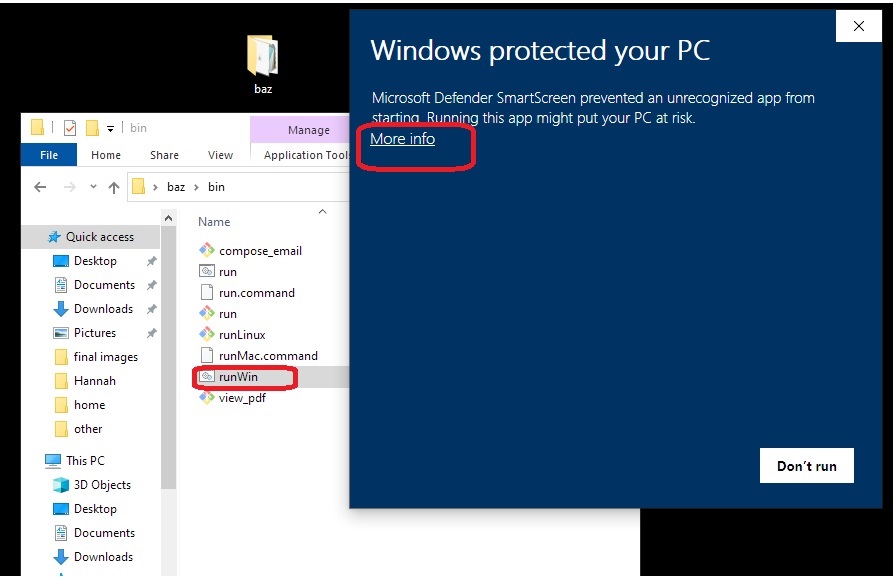
-
Select Run anyway
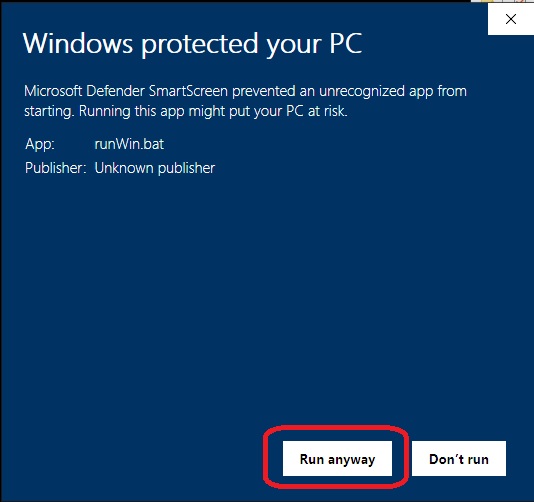
- Double click
runWinagain to open Home Accountz - To run the program each time go back to step 5. Or you could create a shortcut of the
runWin.bat
For the more advanced see this article: https://www.windowscentral.com/how-create-and-run-batch-file-windows-10
If you have a Home Accountz backup go to File > Restore a backup and select your backup file.
By default backups are saved in the BAK folder.
Please see this thread for details on how to make a backup on a USB. http://homehelp.accountz.com/how_to_make_a_backup_on_a_memory_stick.html
To restore your data by navigating to File > Restore a Backup. Please see this link: http://homehelp.accountz.com/how_to_restore_a_backup_from_memory_stick.html